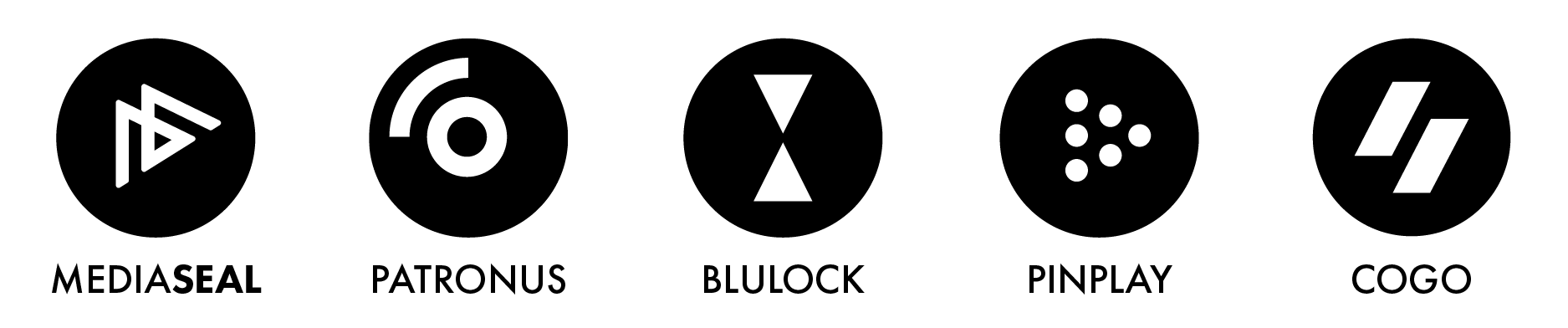Question
How to open files in Secure Player?
Answer
macOS -
Open Secure Player (Applications > MediaSeal > Secure Player)
Click on File > Open File (⌘O)
Browse and select your media file
Click Open
Windows -
Open Secure Player (All Programs > MediaSeal > Secure Player)
Click on File > Open File
Browse and select your media file
Click Open
Alternatively you may use drag and drop your file directly into Secure Player or right click on your file Open With > Secure Player
If the file selected is encrypted, and have not been authenticated, a prompt will be displayed to enter the file password. This password is usually provided by the content owner at the time the content is delivered.

Enter the file password
Click Authorize (Enter)

Once authorised, press the play button to play the file, or simply the space bar to toggle between play and pause