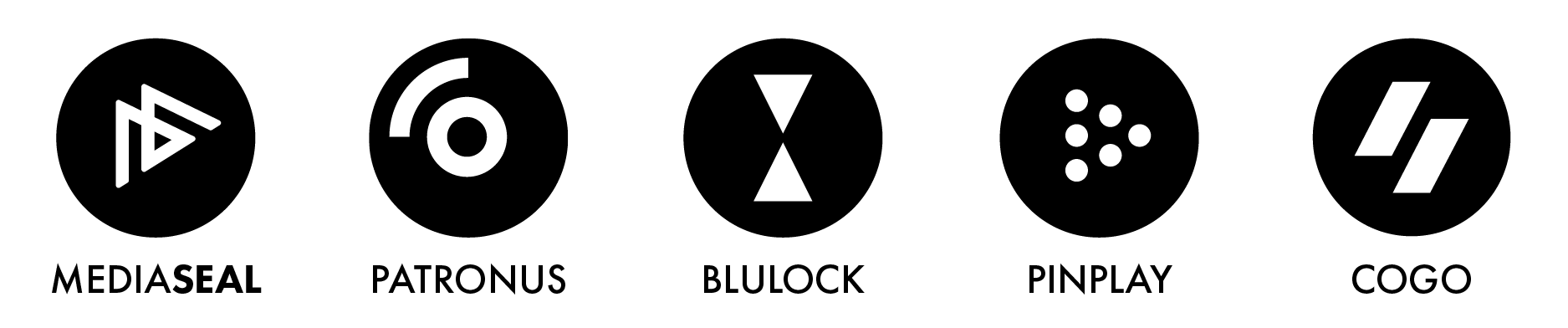You get "Whitelabel Error Page" message when logging in.
When you first use the MediaSeal App to connect to a server, you will need to enter your Studio Licence Code to access the login screen. You should receive this code from the MediaSeal team or from your client or content owner.
How does this error occur?
When the wrong Studio License Code is provided, the routing to the login screen will be invalid. In this case, when logging in using your decryptor credentials, you will encounter the Whitelabel Error page.
How to solve this error?
To resolve this error, please follow the steps below.
- Right click on the Studio icon that says 'New Studio' and click Close.

- Click the '+' icon to add a new server.

- Please make sure to enter the correct Studio License Code on the screen below. If you are copying and pasting the code, be careful to avoid any extra spaces or unwanted characters. If you’re uncertain about the validity of your code, please consult with your client or content owner, or reach out to the MediaSeal team for assistance.

- When you have successfully added a valid Studio License Code, you should see a login page similar to the one below.
 Please note that when you right click on the icon name on the left side, you should see the URL to the server and the option to sign out of the server.
Please note that when you right click on the icon name on the left side, you should see the URL to the server and the option to sign out of the server. - It should now be possible for you to log in using your Encryptor credentials. If you are a new user, please check your email for temporary credentials.