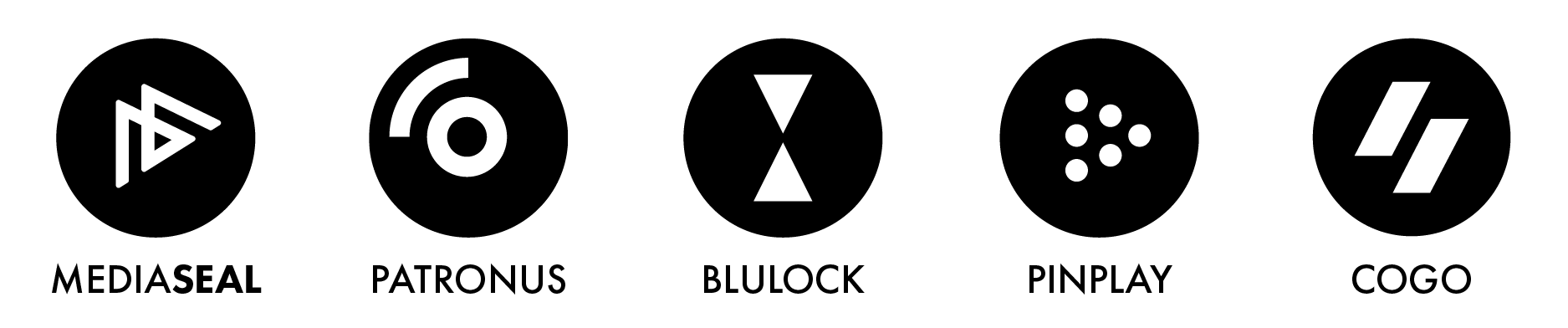Question:
How do I transfer MediaSeal to my new computer?
Answer:
STEP 1: Download MediaSeal
Begin by downloading the MediaSeal application onto your new computer. You can find it on the MediaSeal Portal. Make sure to choose the version that is compatible with your operating system.
STEP 2: Install MediaSeal
Once the download is complete, proceed with the installation of MediaSeal. Follow the detailed instructions outlined in the Quick Start Guide, particularly the installation section. This guide will walk you through the necessary steps to ensure a smooth setup process.
STEP 3: Activating Your MediaSeal License
Please follow the appropriate steps below based on your situation: 3a or 3b.
3a) Using a Physical iLok
If you have a physical iLok device, the process is straightforward. Simply remove the iLok from your old computer and plug it into your new one. Your license should automatically be recognized by MediaSeal.
3b) Using Machine Activation
If you are working with a machine license instead, follow these steps to activate your license.
3b1) You have access to your old computer
1. On your old computer, download and install the iLok License Manager from www.ilok.com.
2. After installation, launch the iLok License Manager application.
3. Log in to your iLok account using your iLok credentials.
4. In the left sidebar, you will see your computer name and its corresponding icon. Click on that icon to select your computer.
5. On the right side of the screen, locate your MediaSeal Decryptor license.
6. Right-click on the MediaSeal Decryptor license and select the option to De-activate it.
7. Confirm the deactivation when prompted, indicating that you want to proceed.
8. Your license should now be available in your iLok account ready for activation on a new location. Follow this guide to activate your license.
3b2) You have no access to your old computer
If you no longer have access to your old computer and need to retrieve your license, refer to How to recover MediaSeal license from an unusable machine? article. Should you not receive your license reset approval within a day, please reach out to our support team at support@mediaseal.com. Let us know that you have a pending license reset request, and we will assist you promptly. Once your reset has been approved, your license should be available in your iLok account for activation at a new location. Follow this guide to activate your license.
STEP 4: System Extensions on macOS
For users operating on macOS, it is essential to enable system extensions before running MediaSeal. During installation, if you haven't done this previously, your Mac should prompt you to allow the 'Fortium Technologies Ltd' software to run. If you're uncertain about the process, you can read our articles: "How to Enable System Extensions on macOS?" and "How to Allow MediaSeal's System Extension to Run on Mac?" These will provide you with comprehensive guidance.
Once you've completed all the above steps, you should now have full access to your encrypted content on your new computer. Enjoy the features and security that MediaSeal offers!