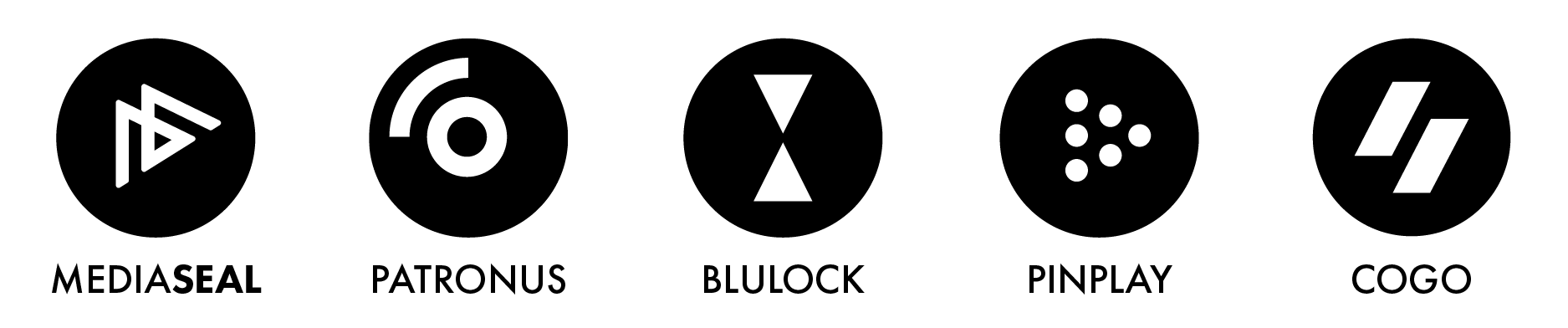Question:
How to check if MediaSeal Decryptor is running correctly?
Answer:
If MediaSeal Decryptor is installed successfully, MediaSeal will automatically start when the computer boots up. It will run in the taskbar near your system clock, displaying an icon that looks like:

If you have not activated your MediaSeal license, the icon will appear gray. To activate your MediaSeal license, please follow the steps in the Activation Guide.

If a MediaSeal license is present or activated, the icon will appear black.
Please note that on Windows, the icon may not be visible on your taskbar and sometimes it can be hidden behind the caret icon.
How to run MediaSeal Decryptor if it is not running?
If MediaSeal is not running on your taskbar, you may try to run it from the MediaSeal program/application folder on your computer.
On Mac
1. Open your Finder
2. Go to Applications
3. Go to MediaSeal
4. Launch the DecryptorTray
On Windows
1. Click on the Start Menu
2. Navigate to the Programs or All Programs folder
3. Open the MediaSeal folder
4. Launch the DecryptorTray
When MediaSeal launches, the MediaSeal icon should be visible on the taskbar near your system clock.
How to check if everything is setup and running correctly?
To verify that everything is functioning correctly, you can use the MediaSeal Test menu. This menu displays helpful information, including the status of required services and any additional details.
To access the Test menu, find the MediaSeal icon near your system clock and click on it. This action will open a context menu that includes the Test option, which you can then select.


Test Menu
To verify that the software is set up and operating correctly, please ensure that the following checklist is true:
Required Services
1. The VPTrayExchange service should be "Running"
2. The PACE service should be "Running"
Enumerating iLoks
If you need to access content using your iLok license, the "Enumerating iLoks" message should display "Found 1 iLoks." If you see "Found 0 iLoks," it means that you do not have a valid MediaSeal license. In this case, you may need to insert your MediaSeal iLok or activate your license. For more assistance with the activation process, please refer to the Activation Guide.
Connectivity Test
The default connected endpoint will show "Online" if there is internet connectivity. If there's no connection, it will display "Offline." Please confirm with your content owner whether server authentication is required, as this will necessitate an online connection. If you are connected to the internet but still appear to be offline, please consider the following potential solutions:
Application Details
Please make sure that the version of MediaSeal you have installed is compatible with your operating system. For optimal performance, it is recommended that you keep your software updated to the latest version. For more information, please refer to the Version Compatibility Matrix.
If you are experiencing an unresolved issue, please contact MediaSeal Support.