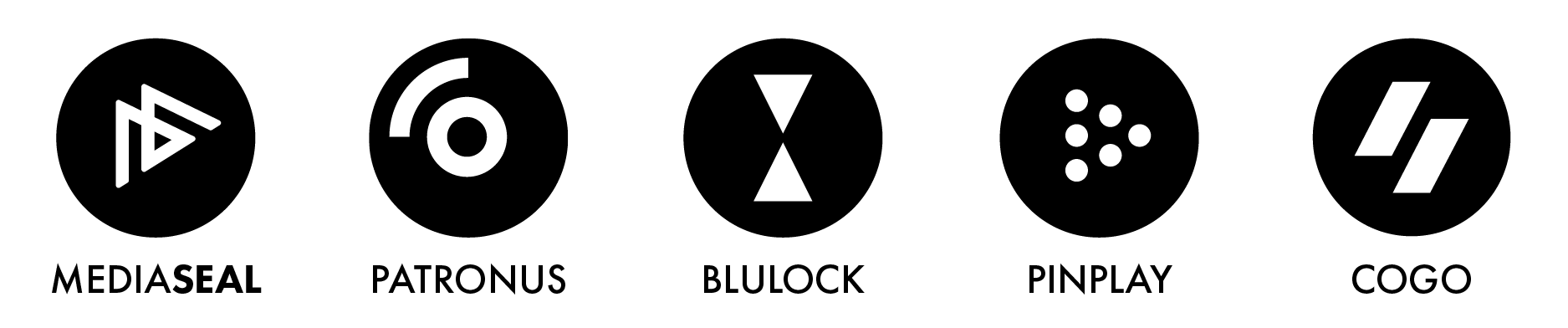Instructions to create a new job within the MediaSeal App
Step 1: Locate and open the MediaSeal app or go to your server URL.
- Depending on the operating system you are working with you will either find the MediaSeal application for Mac OS within the applications folder, by doing a spotlight search for DecryptorTray, or within LaunchPad or for Windows OS by clicking on the left end of the taskbar, then select the Start icon and type in MediaSeal, or by pressing the Windows logo key on your keyboard and typing in MediaSeal.
Step 2: Click 'Jobs'
- The Jobs section is located in the upper left corner of the window.
Step 3: Enter Job name and select Title
- Input the job name, which can be whatever you like. Next, choose a title from the Titles list. A title represents a project.
Step 4: Select Level of Security
- three levels of security: single-factor authentication, which involves a password only; two-factor authentication, which includes a password and user registration; and three-factorThere are 3 levels of security: Single factor authentication, which involves a password only, 2 factor authentication, which includes a password and user registration, and then 3 factor authentication, which involves connecting to a server along with the user registration and password.
Step 5: Add your recipients
- Add the users to the job from the list of available users.
Step 6: Click 'Create Job'
- Click 'Create Job' in the upper right-hand corner of the screen.