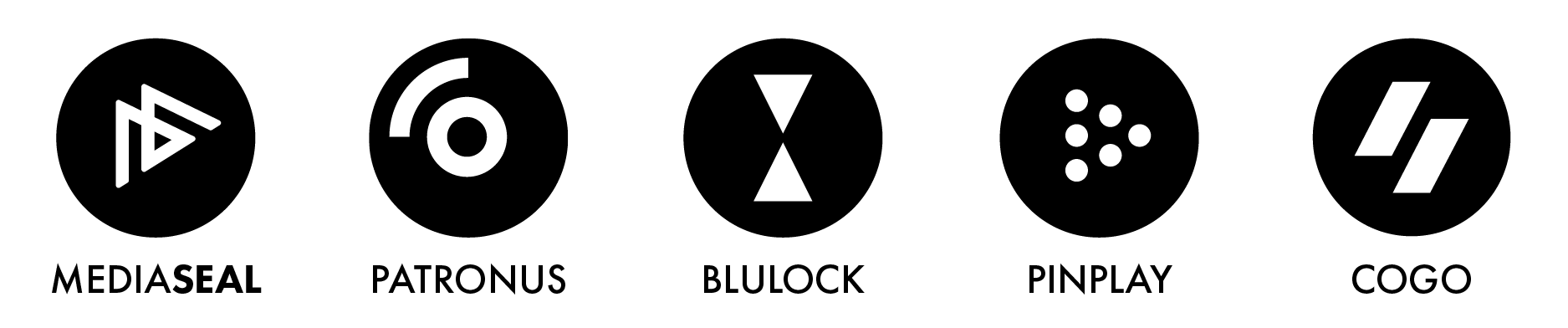Question:
How can I work out the cause of an 'Access Denied' a user is getting when trying to access content I sent to them?
Answer:
To work out the cause of an 'Access Denied' error first click into the Audit tab on the left side of the screen.

Search for the red 'denied' instances. You can search by user or by what the action was taken as well as a timeframe given. (ex. Attempted, Denied, Granted, Saved file with Open Asset)

Click on one of the denied attempt record and it will take you to the Item Summary window which gives more detail of the incident for this user.
From here you can click either paper clip next to 'associated job' or 'associated user' to check if this user has been added to the job.

This will take you to the job information window. Click on the user tab to check which users have access to the job.
Check for the following:
- Check to see if the user is missing from the job's Users tab
- If the user is not listed under the Users tab, but there is a group associated with the job, check the user exists in the group, by reviewing the group
- Check to see whether the user's status, is displaying as 'inactive' please see article how to re-activate disabled user?
- Check to see whether the job status is 'inactive', the job must be active for files to be accessed
- Check to see whether the title is 'inactive, the associated title must be active for jobs to be available
- Confirm the job password directly with the user, they might be using the wrong password, if they are getting prompted to enter a password
If all the above are correct and active, and the user still cannot access their files, please create a support ticket by emailing support@mediaseal.com