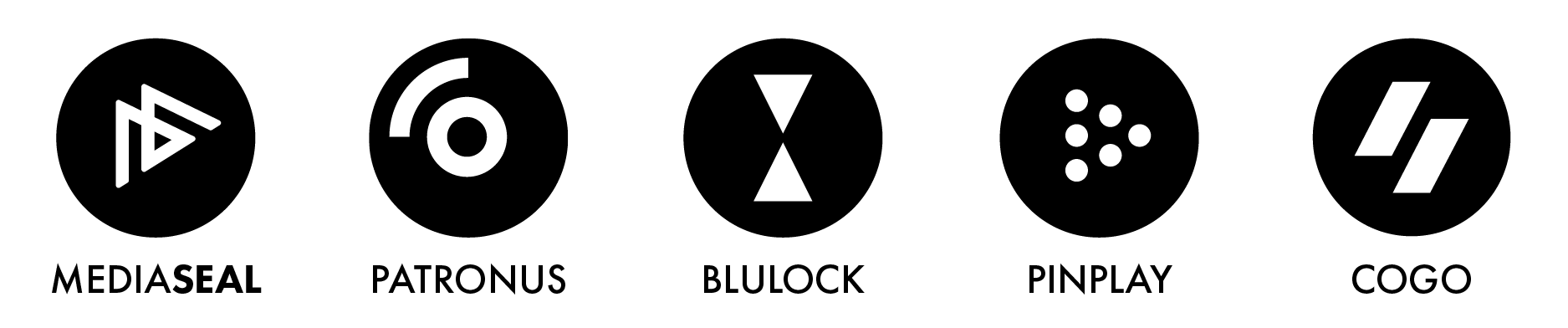Symptoms:
When MediaSeal Decryptor v3.7 and below is launched on Windows 11, the terminal window will persist even after the application has started. When quitting the terminal window, MediaSeal Decryptor also quits, as it is dependent on that terminal window.
How to remedy the issue?
Solution A) **Recommended
Download and install the latest version of the MediaSeal Decryptor software. Version 6.3.8 and above addresses this issue.
Solution B)
If you are using an older version of MediaSeal and wish to remedy this issue without updating MediaSeal, then the steps below should help to resolve the issue by switching the Windows Terminal with Windows Console Host as the default command line application.
- Open the 'Terminal App' on your computer
- Click on the small downward carrot icon, then click on Settings

- On the Startup Tab, locate the Default terminal application option

- Select the 'Windows Console Host' option

- Click Save to save the changes
- Launch your MediaSeal Decryptor application, the command line window terminal should appear and disappear quickly and your MediaSeal Decryptor icon should appear on the taskbar, near your system clock