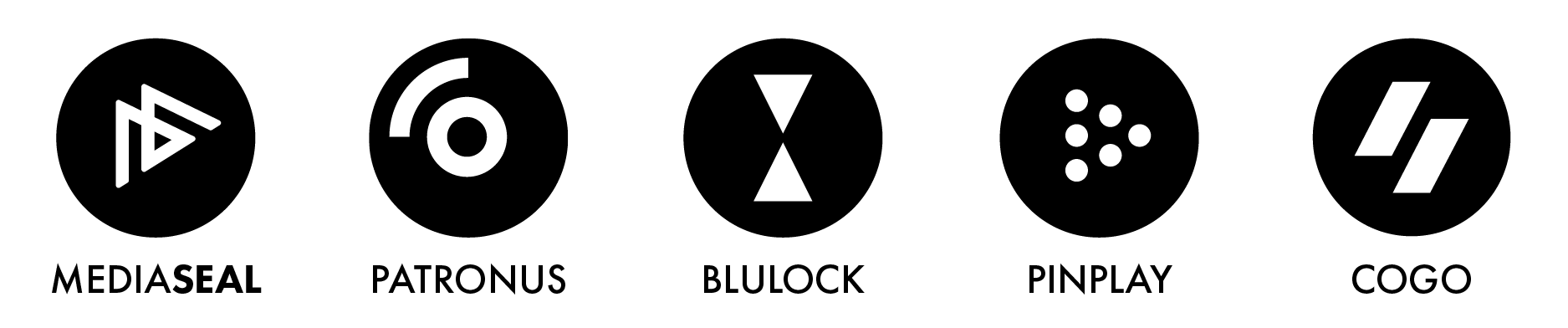You get the error message "A secure connection could not be established using this port; maybe it does not support SSL."
This message typically means that your computer does not recognise the MediaSeal SSL certificate.

**Your Test menu/report may also display the above.
This usually indicates that your computer's certificate store is missing updates. If Windows updates does not resolve this issue, please perform the steps below to resolve it.
Solution
Update your system. If your operating system is out of date, the certificate store may also be out of date and updating your system may resolve this issue.
If your system is up to date and you still see the error message, please perform the steps below to manually trust the certificate by importing it into your system.
1. Download the Certificate
a. Visit the designated URL https://gs.cloud.mediaseal.com to download the necessary certificate.
b. On the top left
side of your browser, click on the icon in the address bar.
c. Click on Connection
is secure
d. Click on Connection
is valid
e. Click on Details
f. Click on Export... to
download the certificate
2. Export and Rename the Certificate
a. Once exported, rename the file with a `.cer` extension to ensure compatibility. When renaming the file extension on Windows, please check that you have file extensions in folder options enabled and make changes to the extension and not the filename part of the file.
3. Import the Certificate to Your Computer
a. Locate the renamed certificate file on your computer.
· On Windows, double click the .cer file to open it and then import the certificate to your computer
· On macOS, double click the .cer file to import it automatically to your computer
4. Restart MediaSeal Decryptor
a. After importing the certificate, restart your MediaSeal Decryptor software or your computer. This action should allow the software to connect properly, resolving any connection issues.
By following these steps, you can ensure that your MediaSeal Decryptor software functions smoothly without any disruptions. If you continue to experience issues, consider checking for other software updates or reaching out to Customer Support.